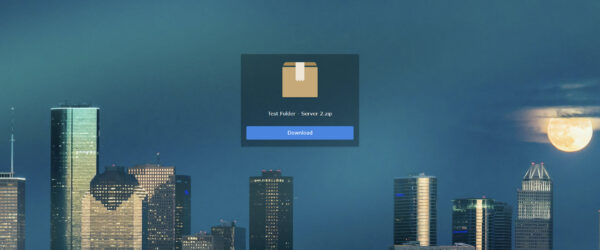My CrashPlan Story
I have been using CrashPlan since Hurricane Rita in 2005. We evacuated for that hurricane, and I had a car full of hard drives, photos, and negatives. After that storm, I decided to fully digitize my photos, and to get an offsite backup of my files. I have had an onsite backup for many years, but I really needed an offsite backup. CrashPlan was the best option at the time.
This year CrashPlan is doing away with the CrashPlan Home $59/year option, and your choices are go to the CrashPlan Small Business at $120/yr, or move to another service provider. For backup sets greater than 5TB, the offsite backup with have to be restarted. This was a big dilemma, I have a 14 TB backup, so no matter what option I chose, I would have to recreate the offsite backup.
I chose to stick with CrashPlan. CrashPlan Support recommended I reduce my backup set to under 5TB before the switch to Small Business, but deleting all of my deleted files forever seemed too much and one of the reasons I wanted to stay with CrashPlan over Blackblaze.
CrashPlan support will say you can expect to backup 10 GB per day, and anything more is just great. I received very little help from them on this topic. I did some research and a bit of trial and error before getting a reasonable throughput. In short, I found the automated throughput settings in CrashPlan and my ASUS router were not giving me the maximum bandwidth, so I had to change things manually. With these settings I am averaging 44 minutes per GB which is 45 GB a day. This includes typical computer activity such as image processing time, and backup to my local backup as needed. When running over night I am averaging about 8-9 Mbps or about 15 minutes per GB.
Now for the bad news: Between November 2017 and March 2018, I was averaging 60GB/ day for uploading. In March 2018, CrashPlan rolled out an update, and I believe I have been throttled since then. I have averaged less than 15GB/day, and none of my settings have changed. I have been pretty disappointed with the CrashPlan backup performance since then. Carbonite throttles your uploads as well, so I am looking closely at Backblaze again. I have my local backup, but will be exploring Backblaze over the next several weeks. The reason I wanted to stay with CrashPlan is CP keeps your deleted files forever, not just 30 days, and I liked the backup selections better than BB. Currently CrashPlan Small Business is really not an option for offsite backup for me.
But lets get to my settings, which if you have a smaller backup set, may work perfectly fore you.
Recommended Settings for Maximizing your CrashPlan Central Upload
My Setup for reference:
Windows 10 Pro
i7-6700K overclocked
64 GB RAM
m.2 500 gb for OS
NAS: Synology 1515+ 5x6TB drives, 30 TB installed, 20 TB usable with RAID: For archive of photos/videos with iSCSI target
NAS: Synology 1817+ 4x10TB drives, 40 TB installed, 27 TB usable with RAID: For local backup with iSCSI target
So here are my settings:
1. Make sure you have allocated enough memory. IMPORTANT: If you do not have this setting in place before you create your backup, you may not be able to access the desktop app after a restart. You need to have 1024 MB per TB in your backup set. For me, this means 15360MB (I have 64 GB memory on my machine so this is OK for me). Just be careful to not go over your installed memory.
Double click on the CrashPlan Icon in the the desktop app, or ctrl+shift+C to get to command line in new app
Type in java mx to see what you current setting is
Then type in the command below to set the number to your desired java heap allocation
java mx 15360, restart
2. Focus your backup set on the most critical information first, and try to avoid user files that are changing all the time as this eats resources. You can add other less critical locations to the backup set once your initial backup is complete.
3. Complete your local backup before starting your backup to CrashPlan Central. You want all resources focused on the local backup before going to offsite. The local backup will slow down the offsite and you need a full backup completed as soon as possible, so get this done first. For a local NAS to work, you will need to add an iSCSI target and map it as a local drive. There are several resources online to help with this, and each NAS has its own setup.
IMPORTANT: When creating your target in iSCSI Initiator in MS Windows: Connect To Target: Advanced> Connect Using> DO NOT USE DEFAULT FOR Local adapter: Initiator: or Target portal IP:, and make sure to click “Add this connection to the list of Favorite Targets”.
If you do not do this when you first Discover/connect the target, Microsoft will not always remember your target, and you will have to reconnect after a reboot. This can REALLY slow down your local backup.
4. For the initial upload, turn de-duplication to minimal. This speeds the backup, and reduces CPU usage initially. This is important to have on when you move files around, but initially speed is the most important. There is quite a bit of info on the internet about changing the xml files default to turn ANY de-duplication off. I did not need to go to this extreme to get reasonable results.
Settings>Backup>Advanced Settings>Configure>Data de-duplication to Minimal
5. Set your sending rate to match your internet service provider. The “None” setting is supposed to not impose a constraint, but I found some low numbers in the .xml configuration file when this setting is set to “None”. Once I changed this, I was getting the full bandwidth for my upload. I put 10000kps for my 11Mbps connection.
Settings>Network>Limit sending rate when away to: and Limit sending rate when present to: Other > 10000 kps
6. Increase your buffer size. I doubled this from the default WAN settings. I am not sure how big of an impact this actually has, but it is something I changed in my troubleshooting.
Settings>Network>Sending Buffer Size: 2560
Settings>Network>Receiving Buffer Size: 1024
7. Change the TCP packet QoS to Throughput. This is the maximum speed setting. Change this back to normal when your upload to CrashPlan Central is complete.
Settings>Network>TCP packet QoS: Throughput
8. Go to your router and adjust your QoS settings to set file transfers as priority, and specifically your machine. I have the ASUS 3200 router. I used the manual QoS settings instead of the auto with increasing the priority of my machine and file transfers. I found the auto was still not letting enough through the router, and set my bandwidth manually to match my internet connection.
IMPORTANT: Do not tell anyone in the house, and plead ignorance when the complaints about a slow internet are voiced.
9. Set the CPU percent to as high as you can tolerate it. I set mine to 90% for both present and away. If I have doing a lot of processing, I will just pause CrashPlan.
Settings>General>When user is away, use up to: 90 percent CPU
Settings>General>When user is present, use up to: 90 percent CPU
10. Reduce the number of times CrashPlan verifies the selection. I had this set to every day in the middle of the night. I think it was slowing things down when verifying, so I have set it to run every 3 days now.
Settings>Backup>Verify selection every: 3 days at 3:00AM
11. Adjust Other settings according to CrashPlan recommendations.
I have used CrashPlan for 13 years, and my backup has grown over time. Get your offsite backup going early, so you are not trying to get a large backup into the cloud all at once like I am doing now. I was flooded during Hurricane Harvey, and knowing I had my important files protected offsite was a major stress relief. I was able to secure my storage after the flood, but we could not get our electronics out of our flooded house for 3 days. Over the last year, our electronics have gradually been failing, and having my files backed up and available even if something fails, is a basic business requirement.